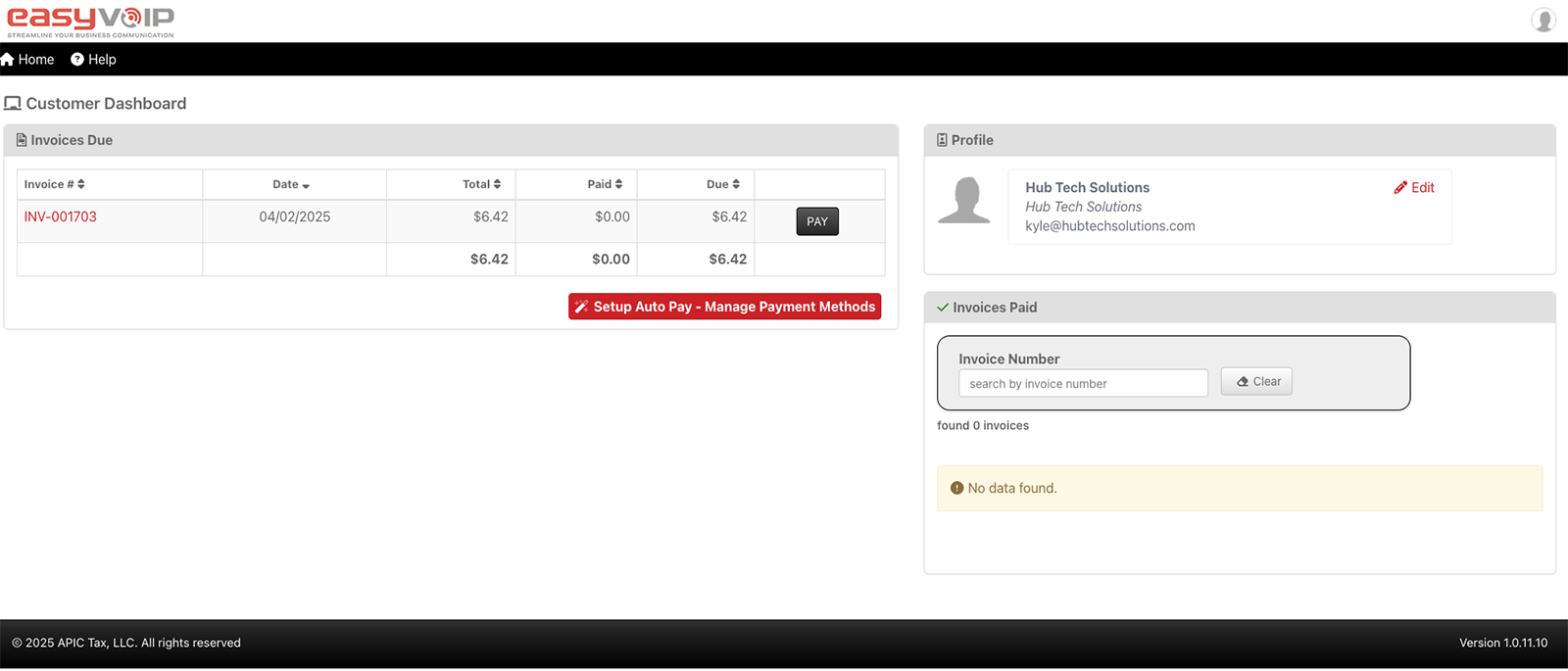
How To Pay Your EasyVoIP Bill
Paying your bill is quick and secure with our online portal. Follow our easy steps to make a payment or set up auto-pay today!
Step-by-Step Payment Guide
Log In to the Payment Portal
Visit https://backoffice.apictax.com and log in with your EasyVoIP account credentials. If you don’t have an account, contact our support team to get set up.
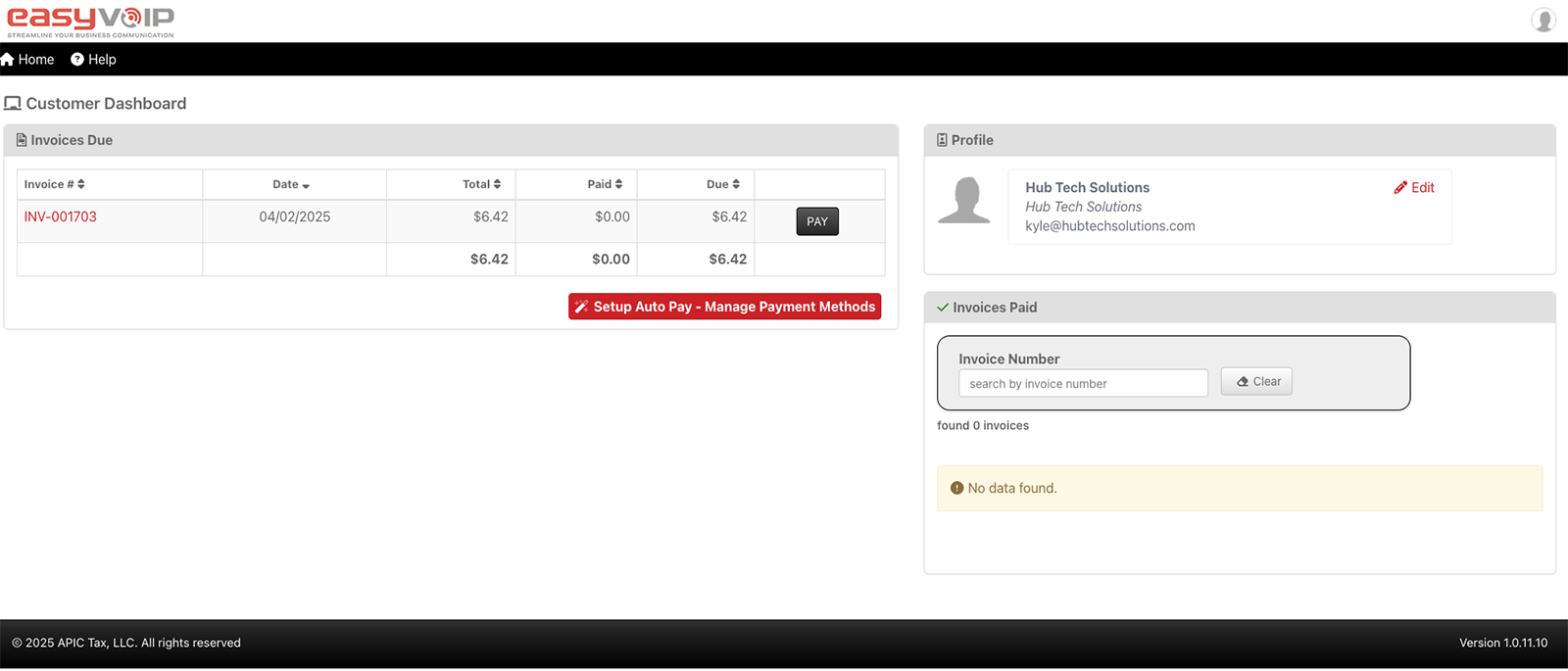
View Unpaid Invoices
Once logged in, navigate to the “Invoices Due” section on your customer dashboard. Here, you’ll see a list of any outstanding invoices for your EasyVoIP services.
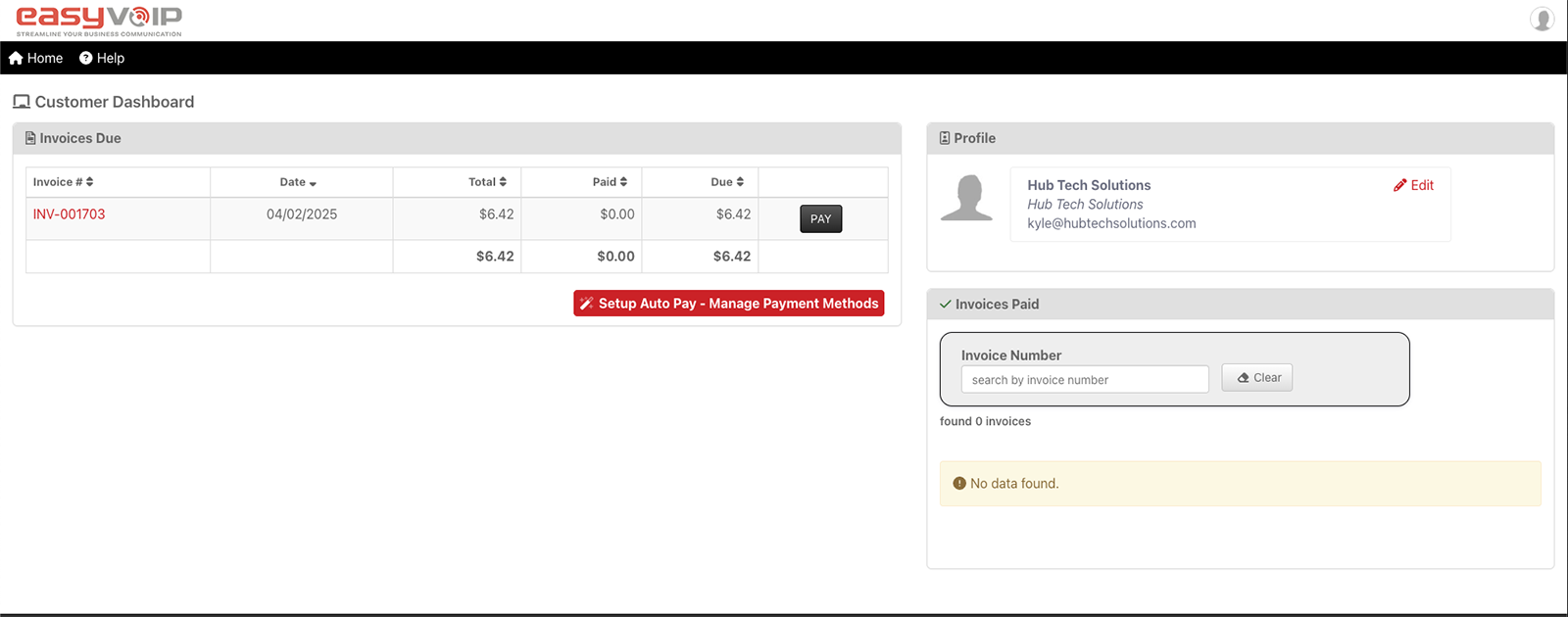
Make a Payment
Click the “Pay” button next to the invoice you wish to settle. You’ll then choose how to pay:
A. Pay with a New Payment Method
If you don’t have a payment method saved, click the green “Pay With New Method” button. Follow the prompts to add your bank account (ACH), credit/debit card, or CashApp details. Your information is securely stored via Stripe for safe transactions.
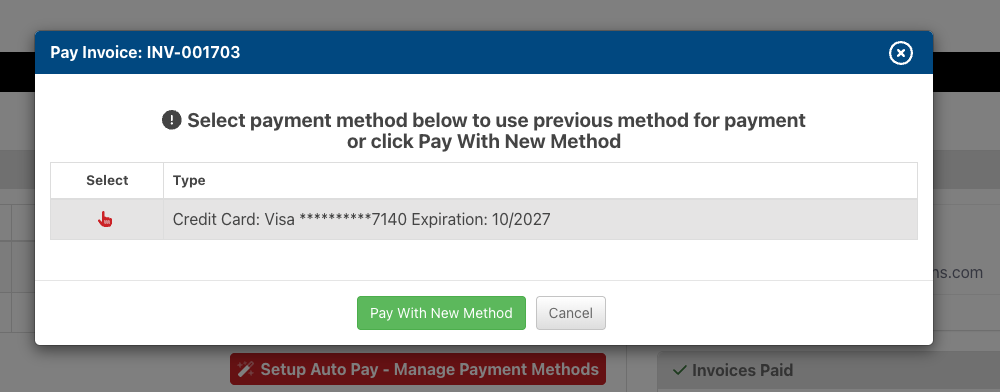
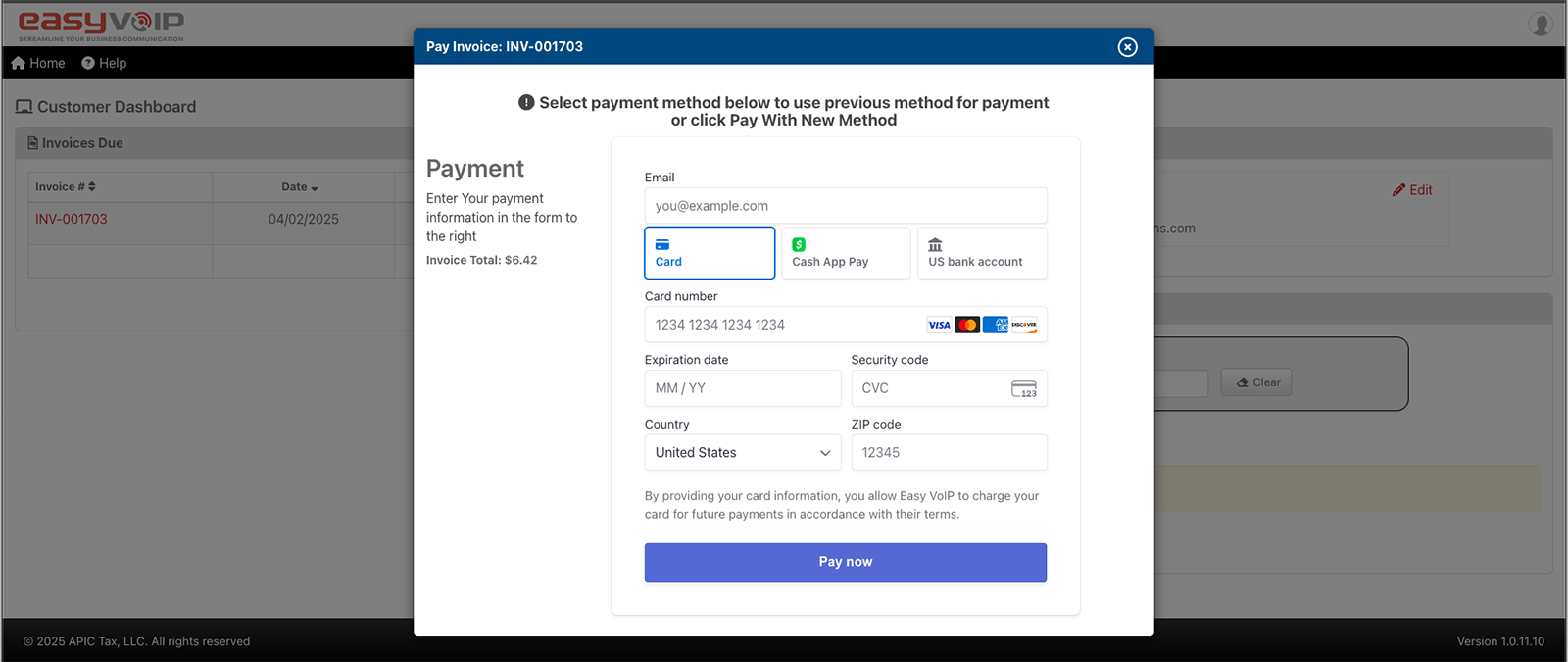
B. Use a Saved Payment Method
If you have a saved payment method, locate it in the payment options and click the finger icon next to it to pay the invoice instantly.
Set Up Auto-Pay (Optional)
For hassle-free payments, enable auto-pay to have your monthly invoice paid automatically. Go to the “Setup Auto Pay - Manage Payment Methods” section and click the red button. Select your preferred payment method by clicking the finger icon, then verify your choice. Once confirmed, your bill will be paid automatically each month!
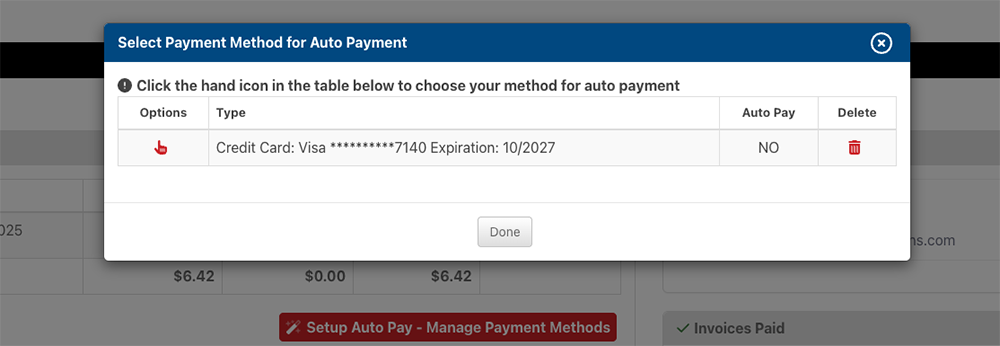
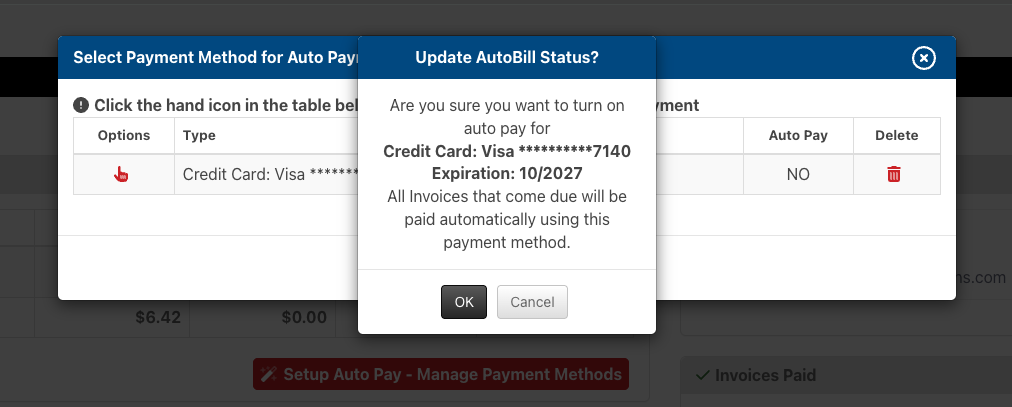
Pay Your Bill Now
Ready to make a payment or set up auto-pay? Visit our secure payment portal to get started. If you need assistance, our support team is here to help!
Go to Payment Portal